Have you ever wondered what Booking.com Extranet is? What does it do? What details should you add to your booking.com extranet account?
Booking.com Extranet is a resource for guests and travel agents, enabling them to add or change the details of package bookings from the comforts of their own homes.
The system is also used for troubleshooting. As such, you will need to provide detailed descriptions about the changes made or any problems encountered.
This article should clear up these burning questions and more.
Table of Contents
What is Booking.com Extranet?
When you register your property and your account is approved by Booking.com, you will receive an email with your login information from their team. This username and password will enable you access to the property owner dashboard on the site.
The extranet is the dashboard that provides access to all the capabilities that property owners will need to maintain their listings on the website. Using this Booking.com extranet site, a registered property owner, for example, will be able to accomplish the following:
- Edit or update the facts and details about your property, such as your cancellation policy.
- View upcoming reservations or modify the availability calendar. If you're linked to Hostaway, you can make adjustments from your Hostaway account and they'll sync to Booking.com automatically.
- Examine the rental rates for the available flats.
- Payment information can be confirmed or changed.
- Examine Booking.com's tips and recommendations for increasing your property's performance on the Opportunities page.
- Because access to this extranet is vital, store your login credentials in a handy and memorable location as soon as you obtain them.
Owner login for Booking.com
When you're ready to log in to your Booking.com account, there are a few fundamental procedures you'll need to take, which we'll go over here:
Step 1: Open your web browser and navigate to admin.booking.com.
Step 2: Enter your login and password when requested.
Step 3: On your first visit, you will be asked to select your favorite language. You can save your language preferences for future login attempts by doing so.
Step 4: Your first login will also require you to verify your identity. You will be given a six-digit number through text message, phone call, or the Booking.com Pulse app, which is meant to help you manage your listings. When you receive your code, enter it into the relevant form on the Booking.com website.
📞 Need help managing your Booking.com listings? Learn how to contact customer support and resolve issues efficiently.
👉 Get the Guide: Connecting with Booking.com Customer Service
🚀 Start & Scale Your Airbnb Business with Houst
Launch a profitable Airbnb business — without owning property.
Join Houst’s Airbnb Business Partnership Program to start, manage, and grow your short-term rental business. With expert marketing, automation tools, and dynamic pricing strategies, we help you maximize earnings and scale faster.

⭐ Rated 4.8/5 by 2,500+ Hosts
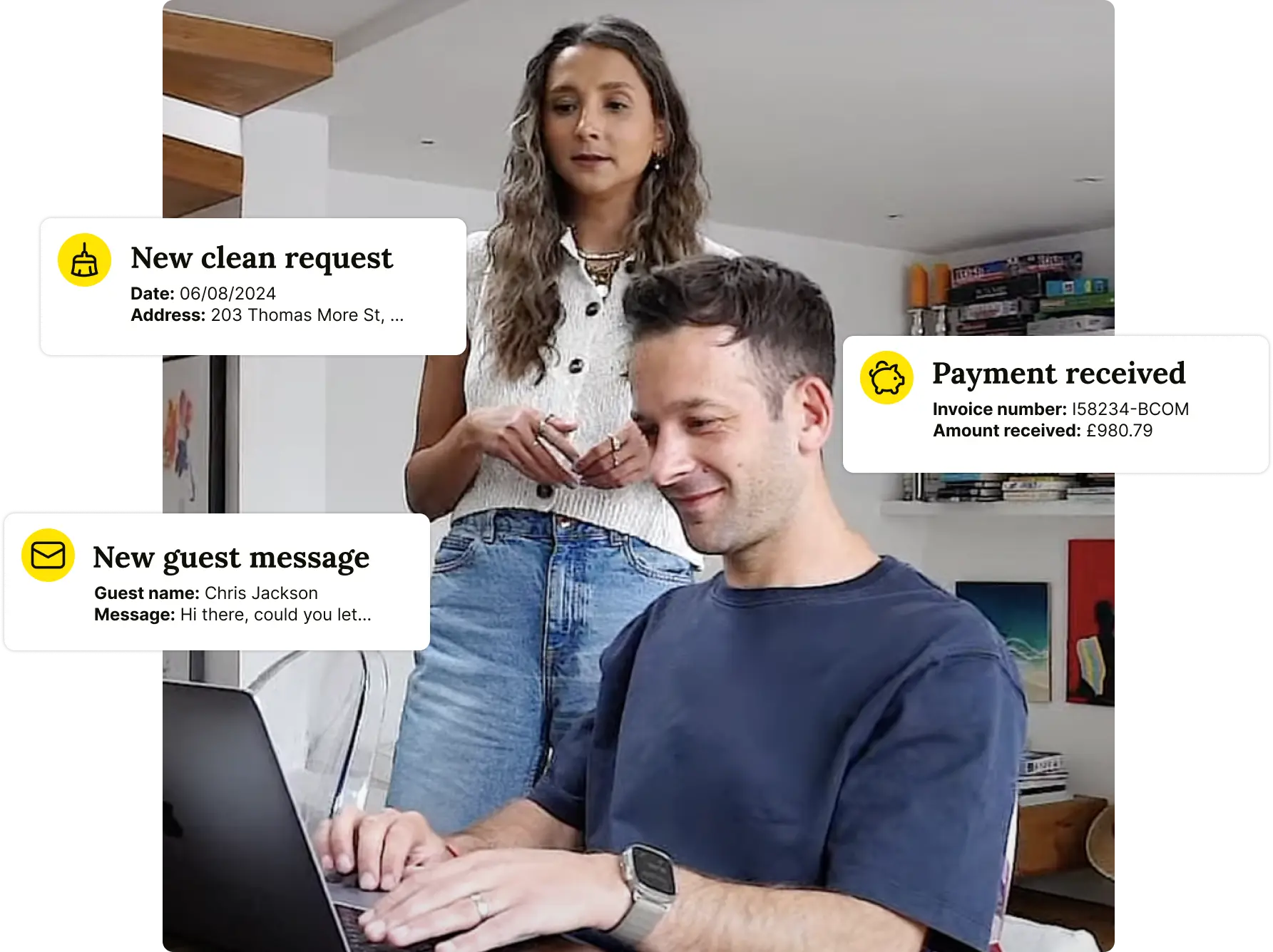
How to get your Booking.com password back?
That happens to even the best of us from time to time: we forget our passwords. The good news is that retrieving or resetting your password for extranet access to Booking.com is a simple process. Simply select the "Having trouble signing in?" option on the login screen. You may then choose a new password by clicking "Lost your password?" and entering your login username.
It is also conceivable that you will be barred from accessing the extranet platform. After five unsuccessful login attempts, Booking.com will restrict your access to ensure security. If this occurs, simply click the "Forget your password?" link once more, and you will be requested to enter your email address. You will be issued a link to reset your password once you have been authenticated.
How to remove a Booking.com listing?
Your company is expanding, and you're ready to make some changes to your rental property, but how can you do so while keeping your Booking.com listing? If you need to make your Booking.com listing unreachable for any reason, you can do so by shutting it on your extranet dashboard's availability calendar.
If you have a vacant unit, simply go to that property, navigate to the "Rates & Availability" tab for that listing, and cancel the room for a certain date range. This will deactivate your listing by closing that apartment to rentals for that length of time. Return to the "Rates & Availability" menu and modify the availability when you're ready to reactivate your listing.
If there are rental bookings on this listing, you must go to the "Rates & Availability" tab and close the room for a date range commencing after the prior reservation. Note that you will not be able to deactivate a listing while it has a scheduled rental. But, if you have another property of equivalent quality/in a close region, you may be able to transfer it.
How to get Rid of Your Booking.com listing?
To cancel or remove a listing on Booking.com, send a message to Booking.com over the extranet and request that it be deactivated. You should hear from us soon to complete the process.
When you eliminate units from the extranet's "Room Details/Property Layout" tab, you are merely deleting room types, not the full listing, which will continue to appear on Booking.com.
❌ Wondering how Booking.com handles cancellations? Understand refund policies, guest expectations, and how to minimize losses.
👉 Get the Guide: How Do Booking.com Cancellations Work? A Smart Guide for Newbies
🚀 Build a Thriving Airbnb Business with Houst
Monetize short-term rentals without owning property. Our Airbnb Business Partnership Program helps you start, scale, and automate a profitable Airbnb business with smart pricing, automation, and expert support.
💡 No Property Needed
📈 Expert Growth Strategies
🤖 Automated Hosting Tools

⭐ Rated 4.8/5 by 2,500+ Hosts
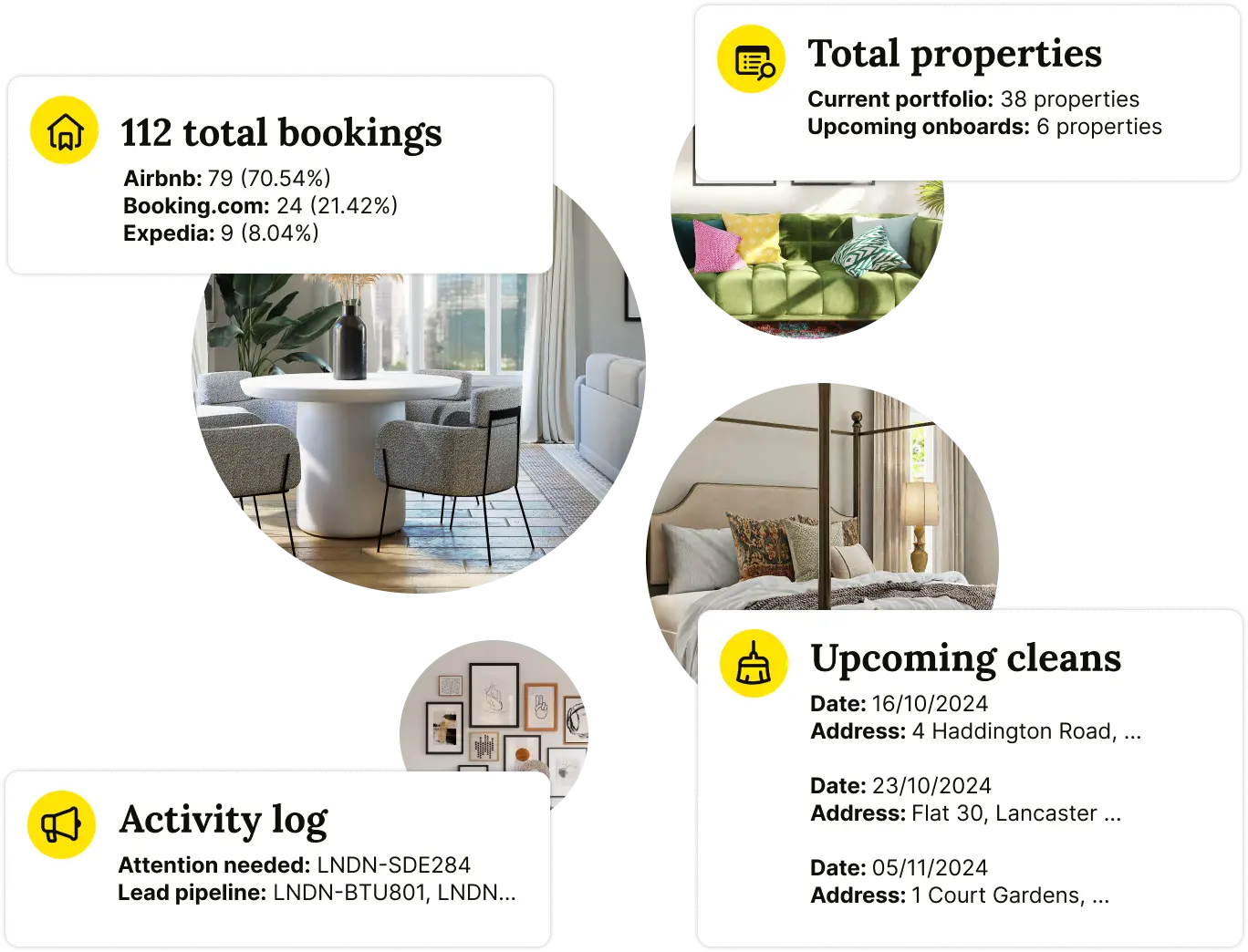
How to access the Booking.com Extranet?
After successfully logging in, you will be directed to the Extranet homepage. To take a guided tour, click the "?" button in the top-right corner. You will be able to do the following on the Extranet:
Get information such as your property ID by clicking on the property symbol at the top of the page.
- Edit your property page's availability and room kinds, add images, request language revisions and if possible link any nearby famous restaurant's online brochure.
- Find options to improve performance, such as the ability to set up specials and offer discounts to bookers.
- When you log in to the Booking.com Extranet from a new device, you will be requested to verify your information.
When requested to verify your information, you have the following options:
Telephone call: Choose this option to receive a call with a six-digit code.
Message sent through text: Choose this option to get a six-digit code through text message.
Code for pulse verification: Log in to the Pulse app and go to the "More" screen to get your PIN.
Enter your six-digit PIN or code. You can now access the Booking.com Extranet once more.
Connecting to Booking.com:
Steps
- Register with Booking.com.
- Create a profile on Booking.com's extranet.
- Booking.com will be linked to your system using ResRequest.
- Take care of the bookings when they come in!
Taking a closer look
Let's go over each of these processes in further detail.
Step 1: Create an account with Booking.com.
If you are not already a Booking.com customer, you must first sign up. Contact Booking.com on their website to join up.
Step 2: describes the automatic procedure of setting up your property.
Here are Booking.com's sign-up instructions.
Step 1: Create an account on Booking.com's extranet.
Then, on the Booking.com extranet, create your Booking.com profile.
Step 2: Booking.com accepts photographs and descriptions.
See Booking.com's online support site for assistance in setting up your Booking.com property.
Alternatively, you can reach them using the Booking.com extranet:
Step 3: Integrate ResRequest with Booking.com.
This is when we get into action. Email our support team as soon as your profile is up and running, requesting that we connect your ResRequest system to your Booking.com profile.
We require a few details from you in order to establish the connection. To make things easier, please provide the following information in your initial email:
Inform us which Agent we should link to in ResRequest.
- Check if you already have a Booking.com agent. If you do not have an agent, we will create one for you as we prepare the connection.
- Please advise us on the appropriate Commission for Booking.com.
- ResRequest rates are configured as Rack / commissionable rates. Please let us know what commission to apply to your Booking.com agent so that we can apply it.
- Please advise on which Payment Plan should be linked to Booking.com.
- Please let us know what Payment Plan bookings should be made with while using Booking.com.
- Indicate which properties and room types you will be connecting.
- Email us confirmation of the hotel and rooms you'll be adding to your Booking.com account.
- Indicate which ResRequest Prices should be linked to your Booking.com Rates.
- You would have set up pricing kinds when you set up your hotel on Booking.com's extranet (back office). We need to know the rate categories you'll associate with your ResRequest rate, for example:
Step 4: Manage your online reservations.
Learn how to manage your bookings using the Requests Received function once your connection is activated. See our Manage Online Bookings module for more information.
📊 Want to optimize your Booking.com listing? Learn how to increase visibility, attract more guests, and improve your ranking.
👉 Get the Guide: How to Optimize Your Booking.com Listing Effectively
🚀 Build & Grow Your Airbnb Business with Houst
Turn your expertise into a profitable Airbnb business — without owning property.
Join Houst’s Airbnb Business Partnership Program to start, manage, and scale with ease. Get expert support, automation tools, and smart pricing strategies to maximize earnings and grow faster.

⭐ Rated 4.8/5 by 2,500+ Hosts
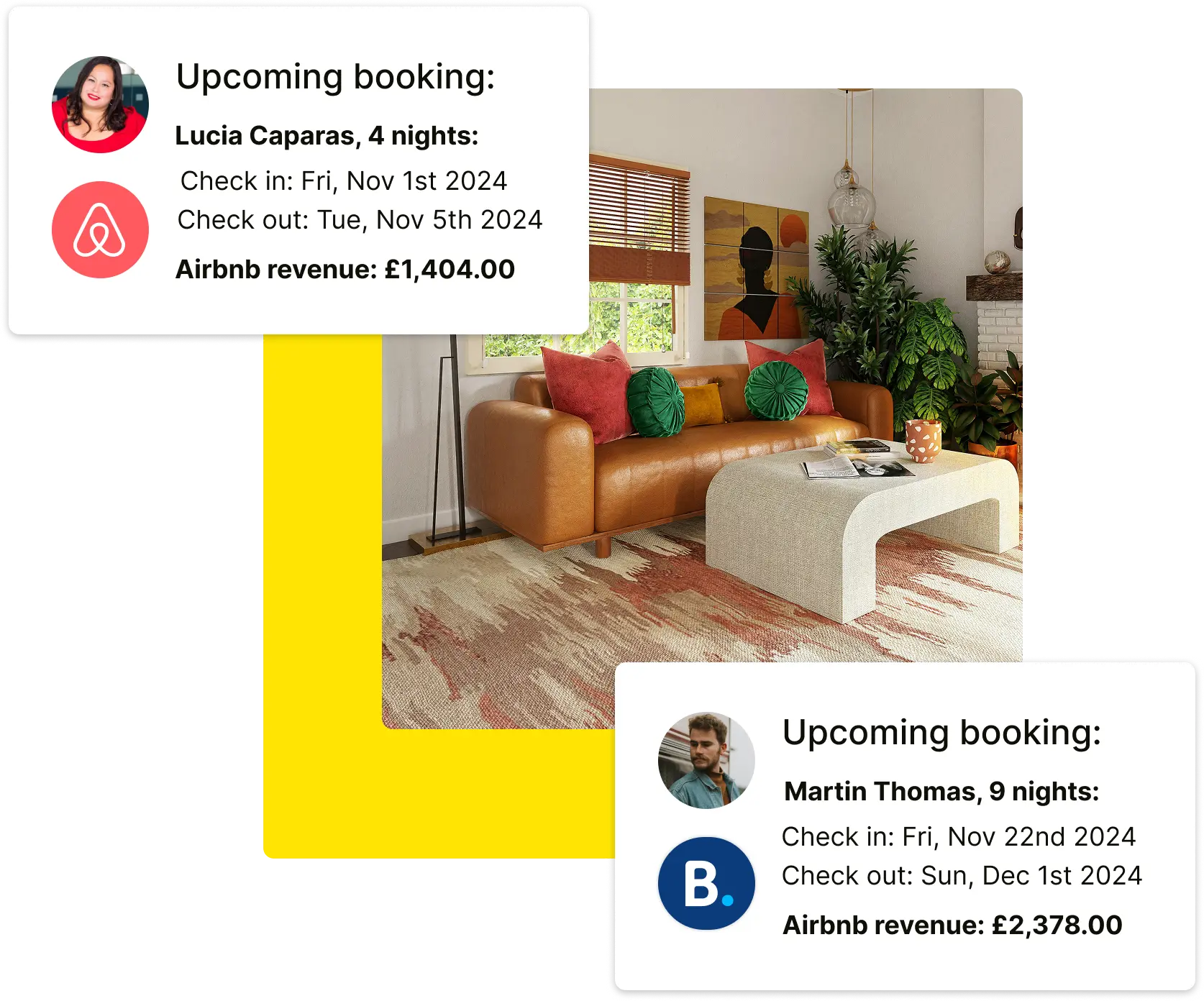
🔗 Must-Read Guides for Airbnb Business Growth
🏨 Booking.com vs Airbnb: Which Short-Term Rental Platform is Right for You? – Compare features, fees, and guest expectations across platforms.
💰 What You Need to Know About Booking.com Fees for Hosts – Understand commission structures and costs involved.
🔄 How to Sync Airbnb Calendar with Booking.com Effectively – Avoid double bookings and manage availability seamlessly.
📢 How to Maximise Bookings with Booking.com Analytics – Use data to refine pricing and marketing strategies.
🛑 What are Booking.com Scams and How to Avoid Them Safely – Stay protected against fraudulent bookings and fake guests.


.webp)
.webp)







.png)

.webp)
